

Summary
Find out how to use Adobe 3d CUBE Lookup Table files (LUTs) in Switchboard Canvas.
Jump To
Share
Find out how to use Adobe 3d CUBE Lookup Table files (LUTs) in Switchboard Canvas.
Jump To
Switchboard Canvas now supports applying color lookup tables (LUTs) to Image elements. In addition to adding a creative touch to images in your templates, they can also be used to apply consistent branding to different images you creative.
I made a simple 1080x1080 square template with a simple landscape image to demonstrate Canvas’ LUT support. The image is pinned to the four edged by clicking pin to edges.
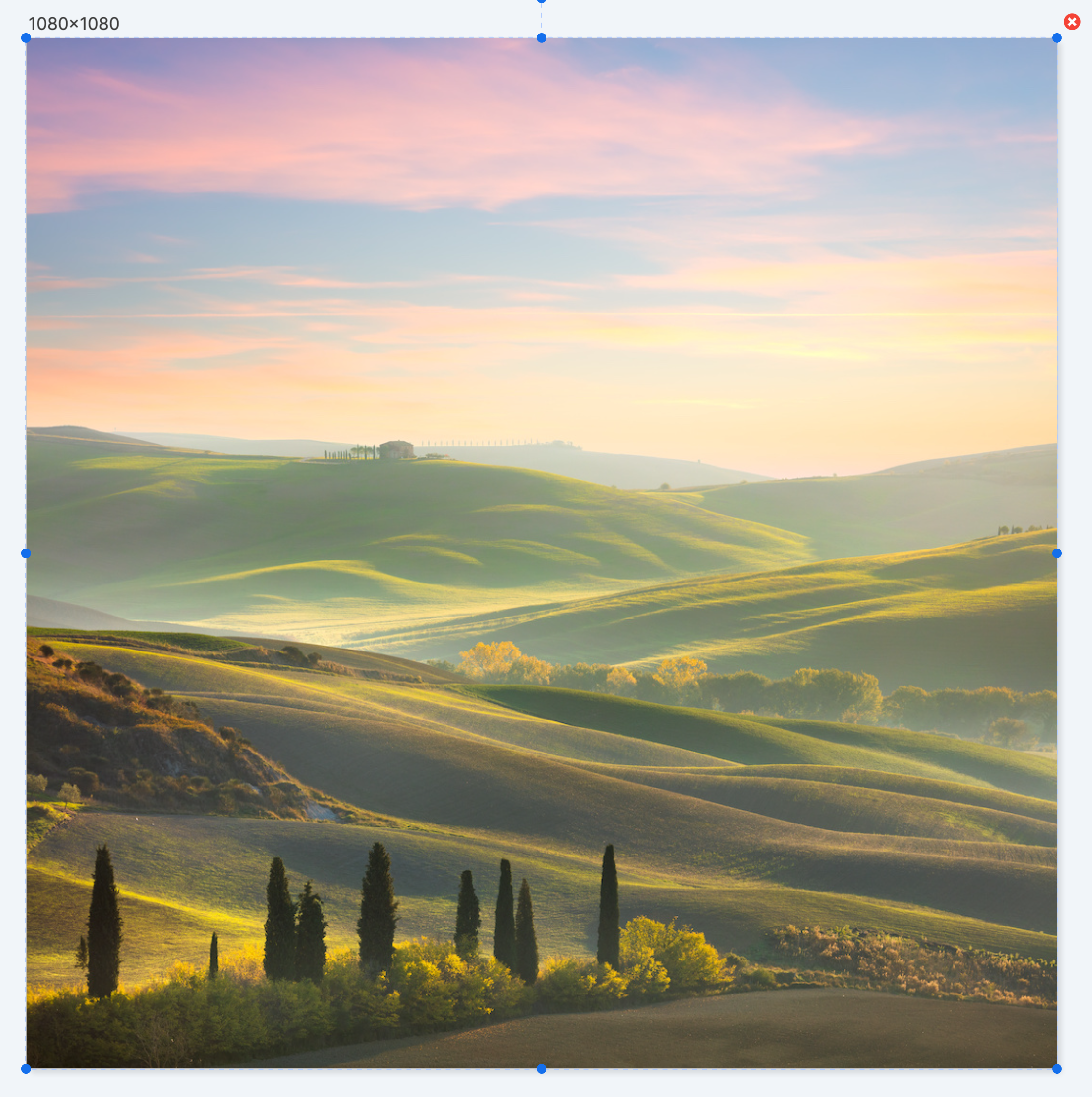
If you already have LUT files you’ve used in other applications, you can upload them to Canvas via the Library.
There are also a number of sites where you can download free LUT files. Some of these include:
When LUT files are uploaded, a default thumbnail appears in the Library with the LUT applied:
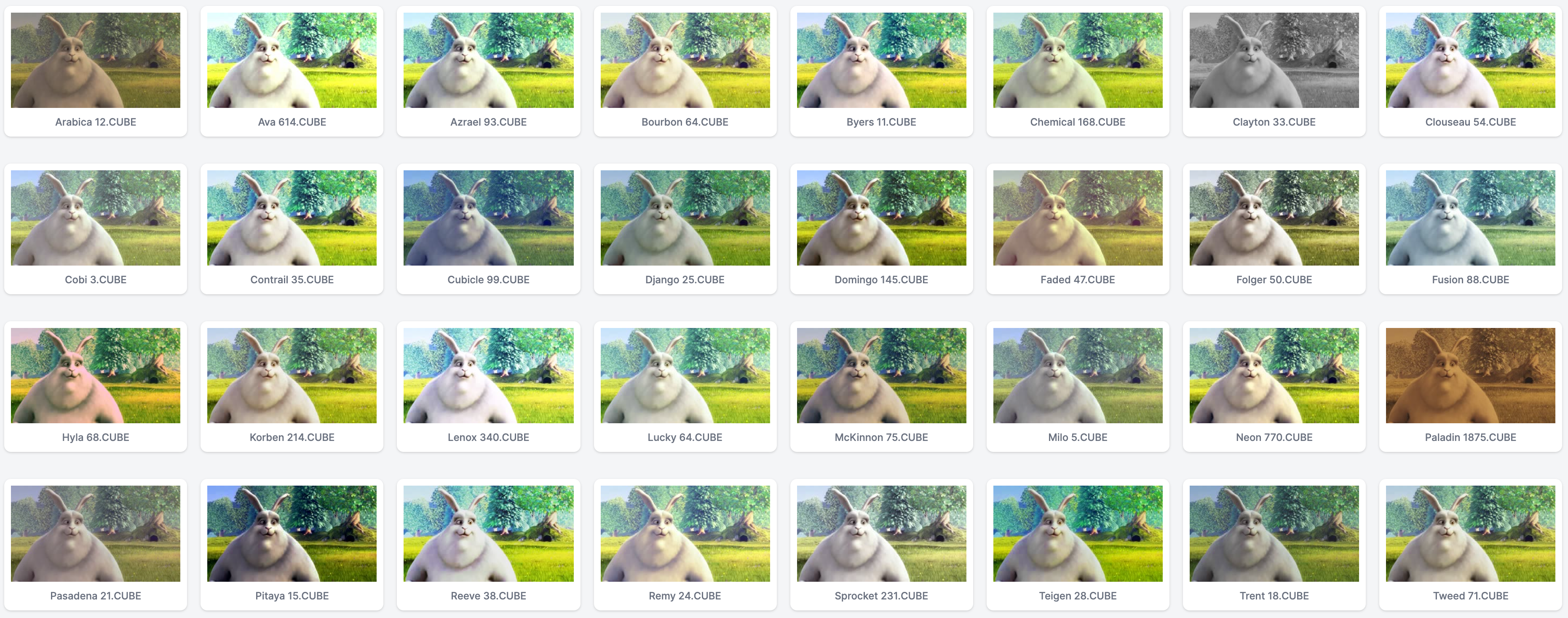
In the Template Designer, simply select the image and scroll down to LUT file.
Click choose lut file and select the LUT from the Library you’d like to apply to the image.
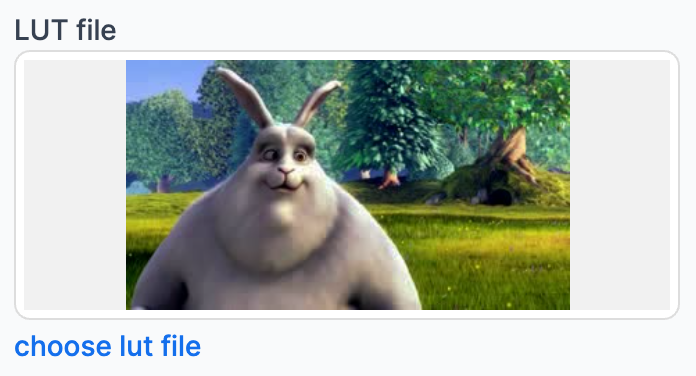
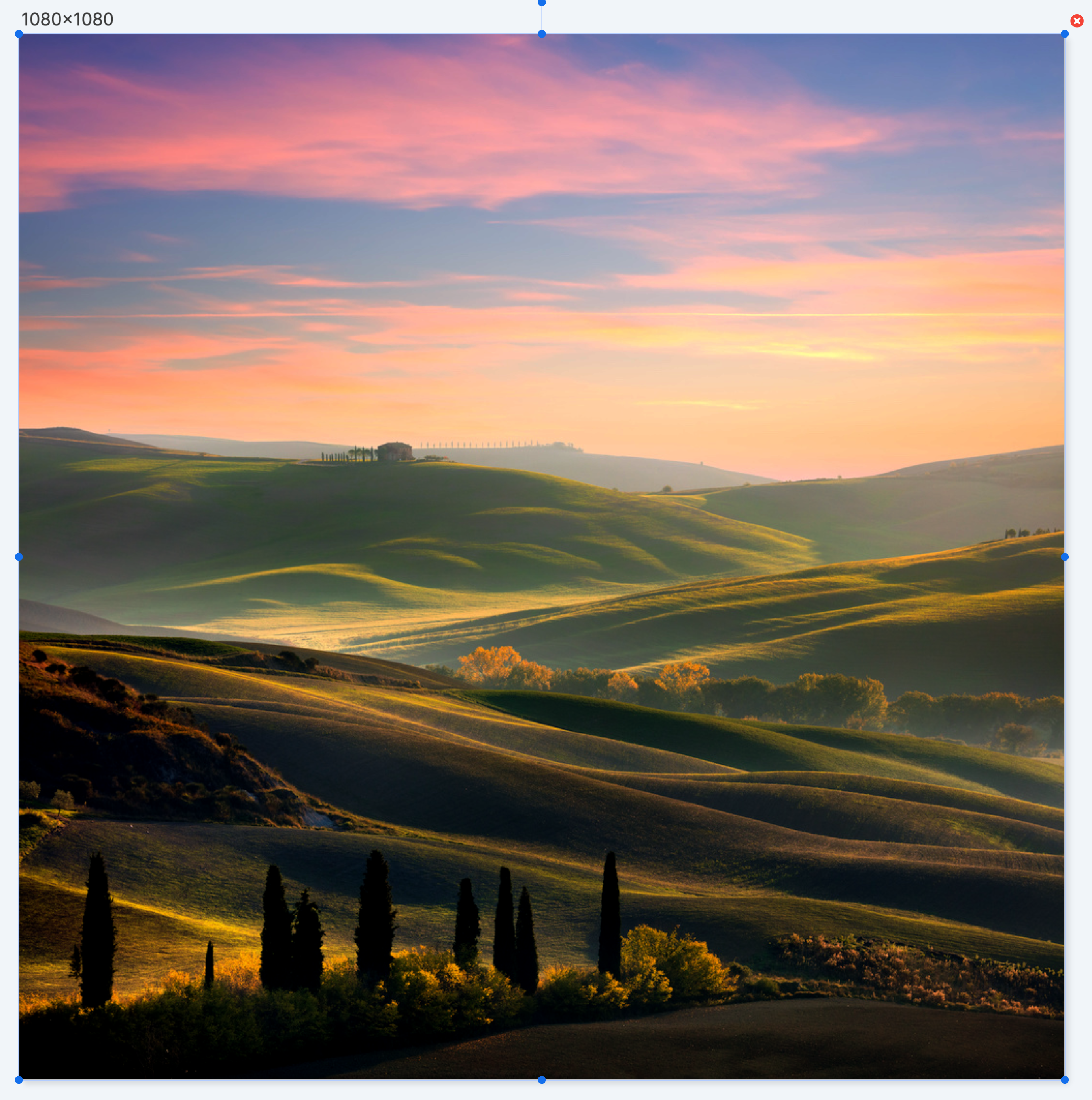
Use the lut property of the Image element and supply a URL when calling the API. Canvas will download the LUT file from the URL and apply it to the image before rendering:
{
"template": "lut-based-template",
"sizes": [
{
"width": 1080,
"height": 1080
}
],
"elements": {
"image1": {
"lut": "https://www.example.com/my-custom.lut"
}
}
}
We care about the protection of your data.